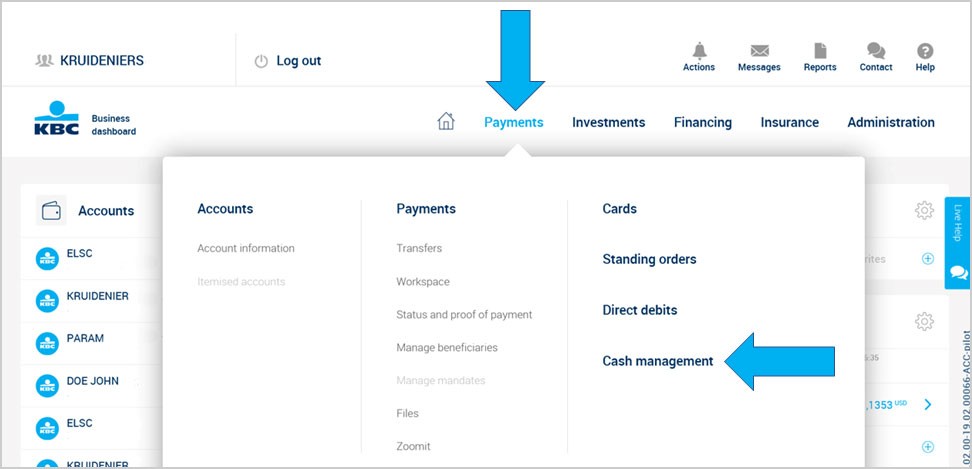New accounts view
We never stop improving Business Dashboard. Now it’s even more powerful and easy to use, with a great new accounts view that’s better than ever before.
See lots of details at a glance without the clicks thanks to some minor navigation menu tweaks. Here are the main changes.
You can now see all your future transactions, standing orders and commercial credit facilities right from the details of an account. Simply select an account to see its details.
Transactions made in the past are now shown under the blue line. Future transactions are displayed above it, so you can see all your transactions at a glance.
You can also easily find transactions using the search box at the top of the screen.
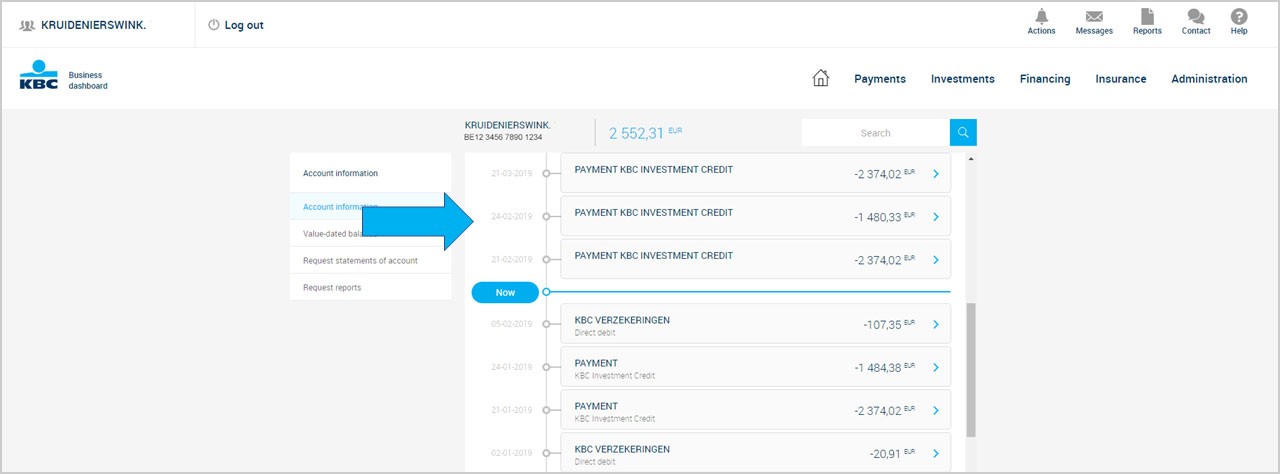
Future transactions have a blue arrow next to them. Hit that to go directly to the usual screen for managing future payments.
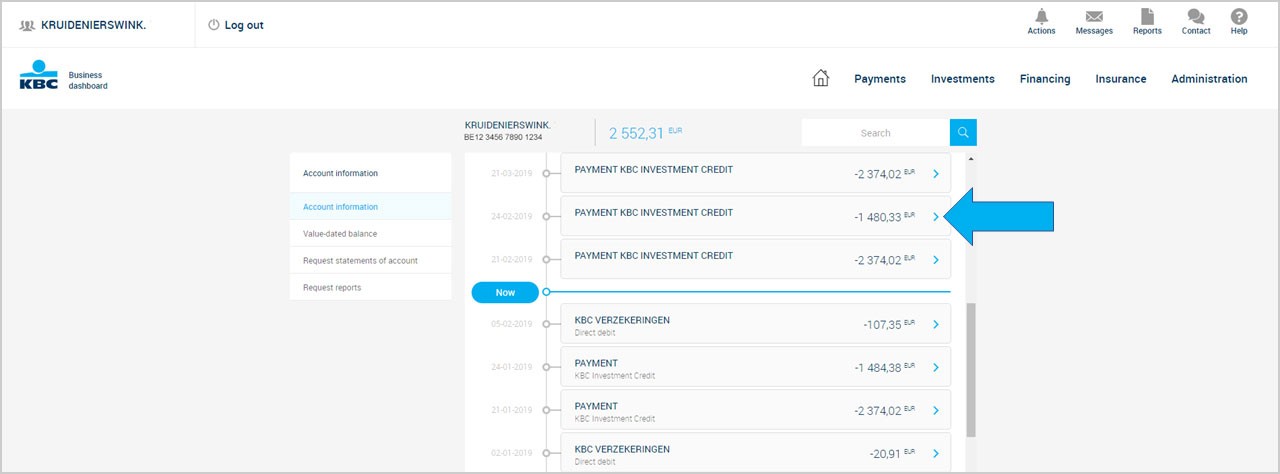
We indeed show the full amount of your roll-over credit facility under your future payments above the blue line. It goes without saying that only interest and drawdowns come off your account, as agreed under your repayment schedule.
Automatic roll-overs still exist, as before.
Your accounts are now divided into three clear blocks: current accounts, savings accounts and other accounts (like custody accounts). We show separate totals for each block. The total balance of all your accounts is shown at the bottom of the page.
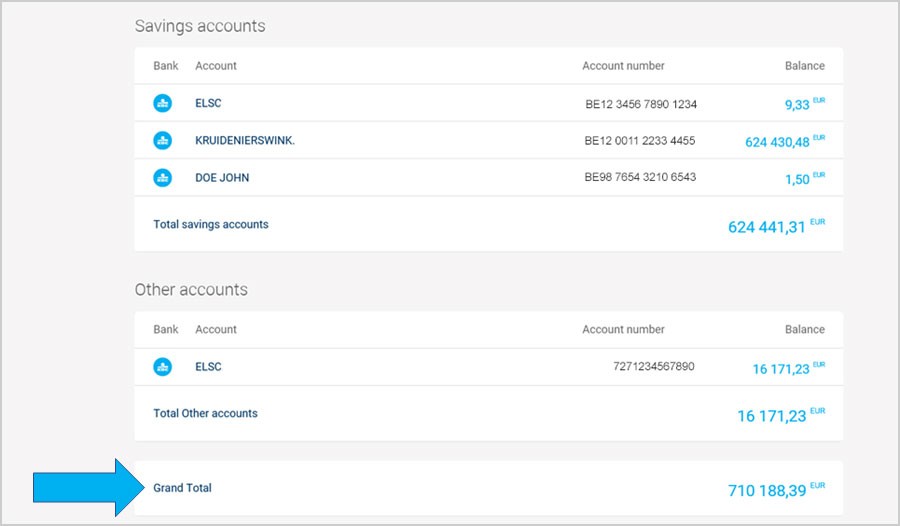
Select ‘Add new account or card’ at the top of your accounts view to open a new account.
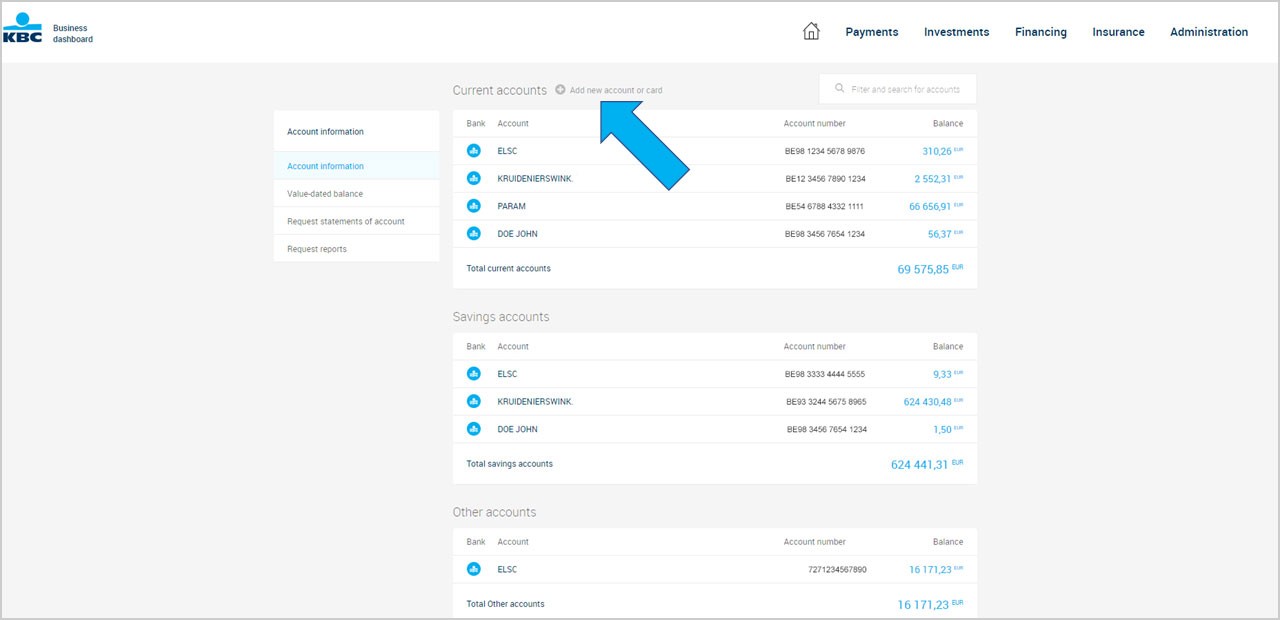
The search box has also been updated, now always appearing at the top right of your screen. Click in the search box.
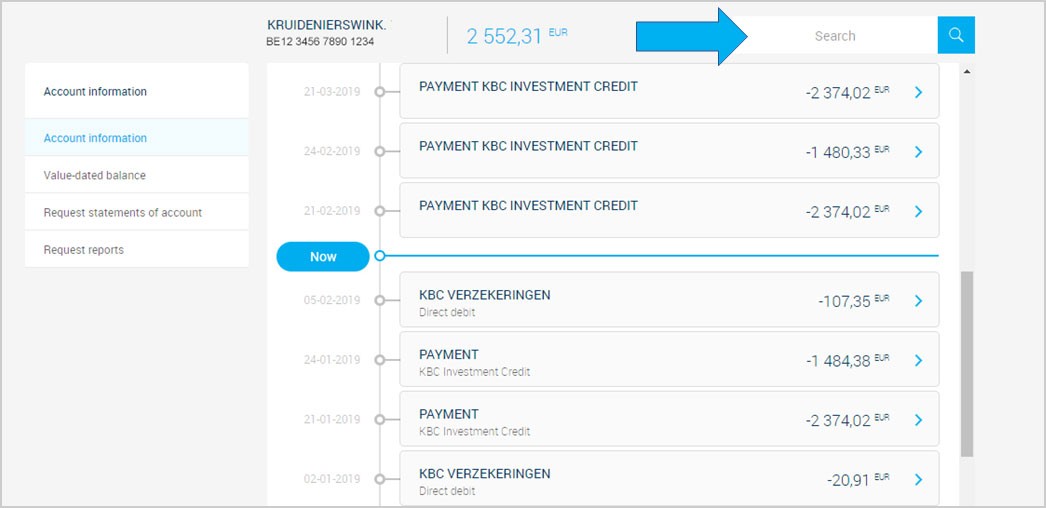
You'll see full options and filters for searching your transactions as before.
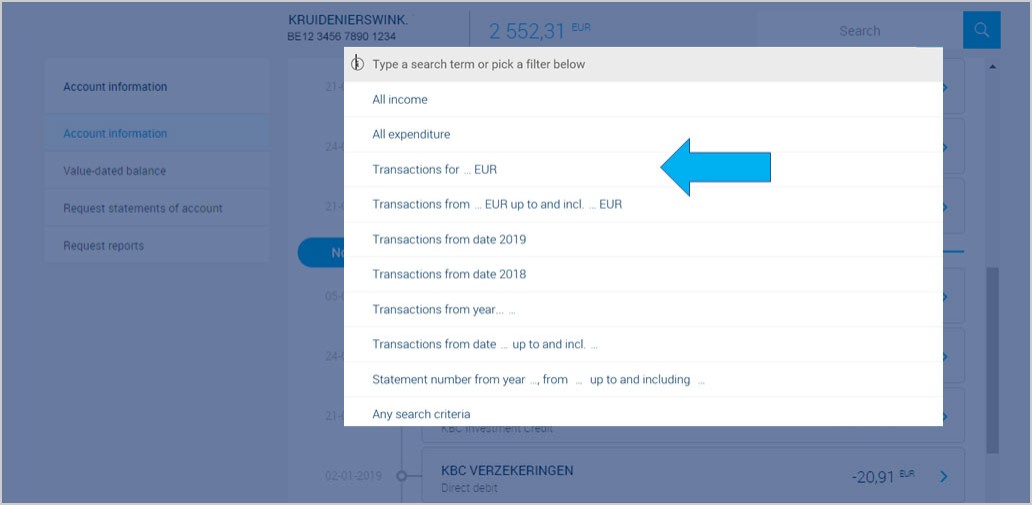
This option will be available again in your accounts view from the end of May 2019. For now, you can do this using ‘Request reports’ in the left navigation menu.
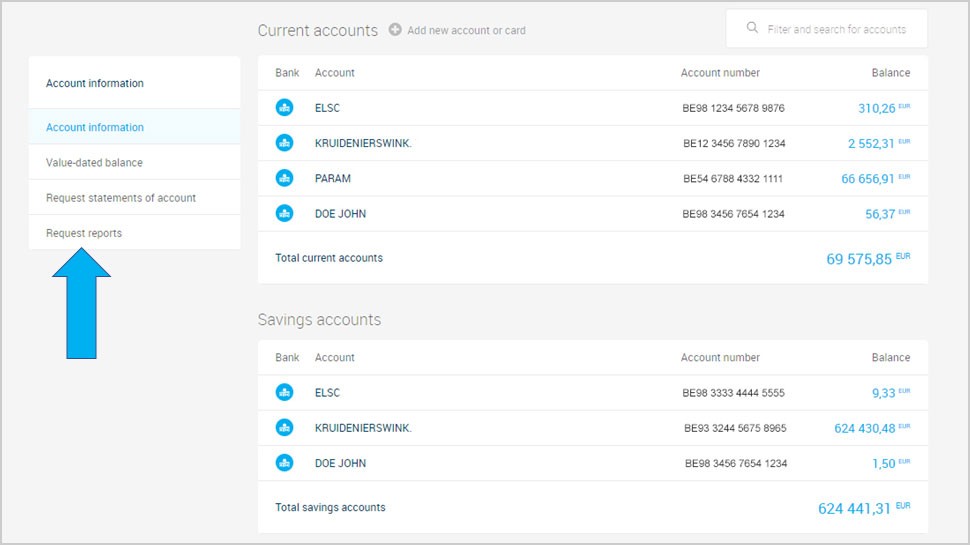
Choose the account for which you want a report.
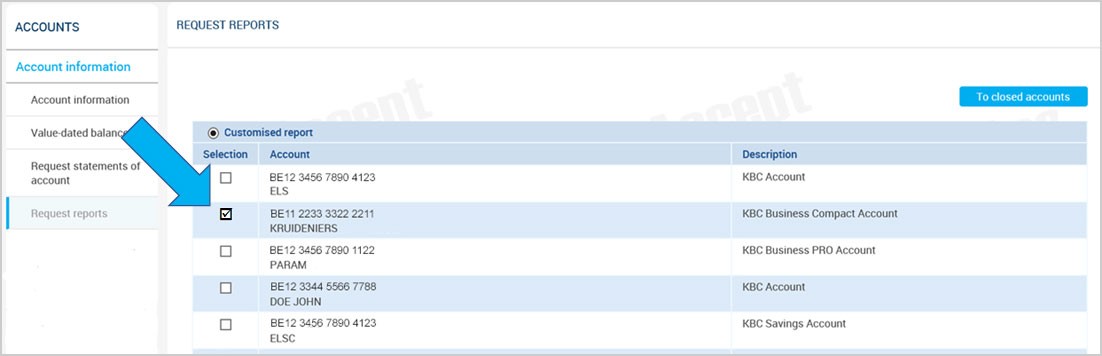
Find the transactions you’re looking for using the usual search criteria. Reports can be printed or saved.
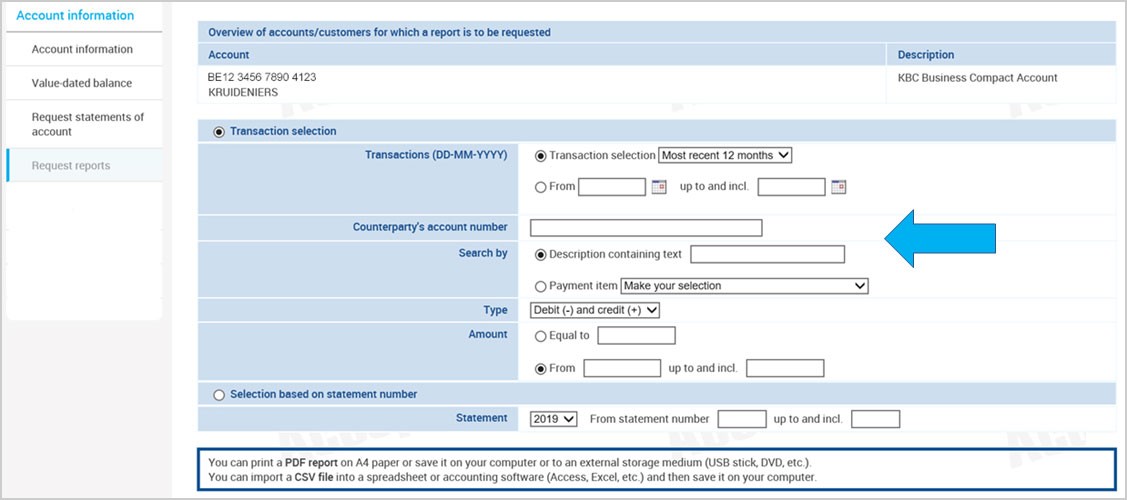
Open the ‘Administration’ menu at the top.
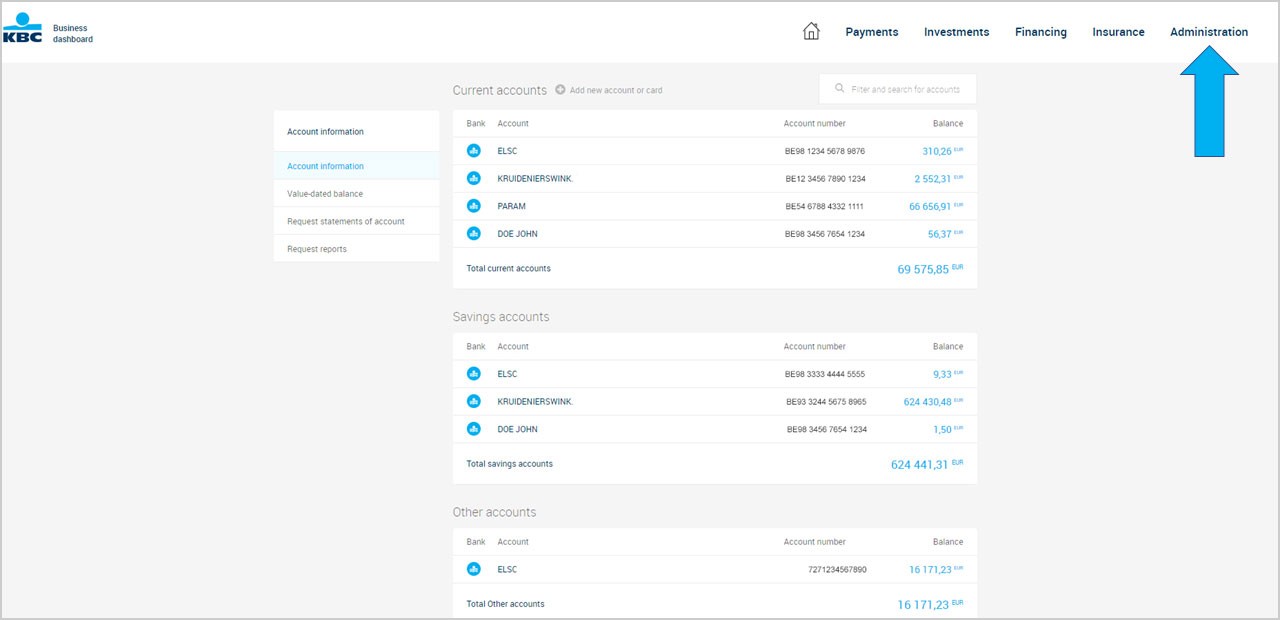
Select ‘Accounts and cards’.
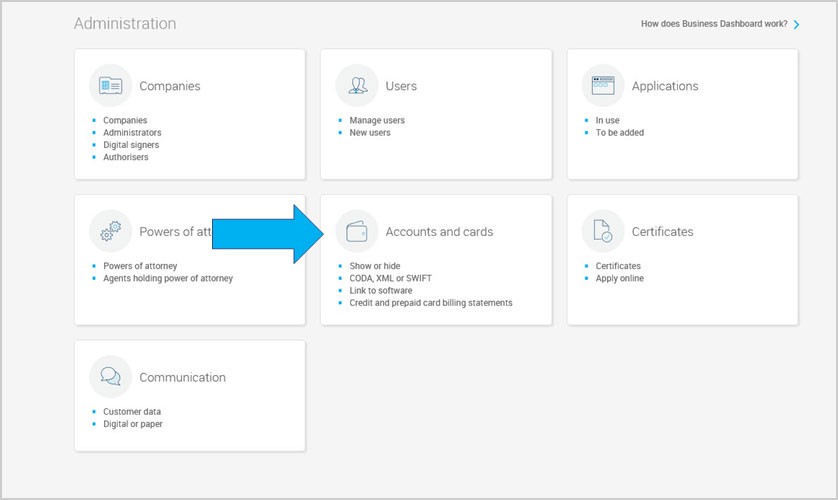
You'll see the ‘Licence code for local applications’ option.
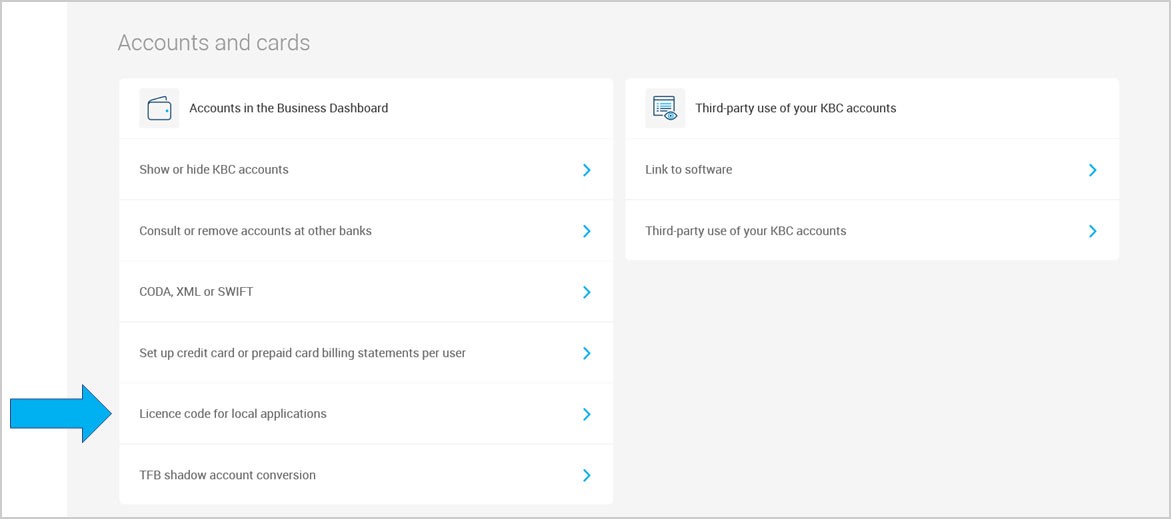
Open the ‘Administration’ menu at the top.
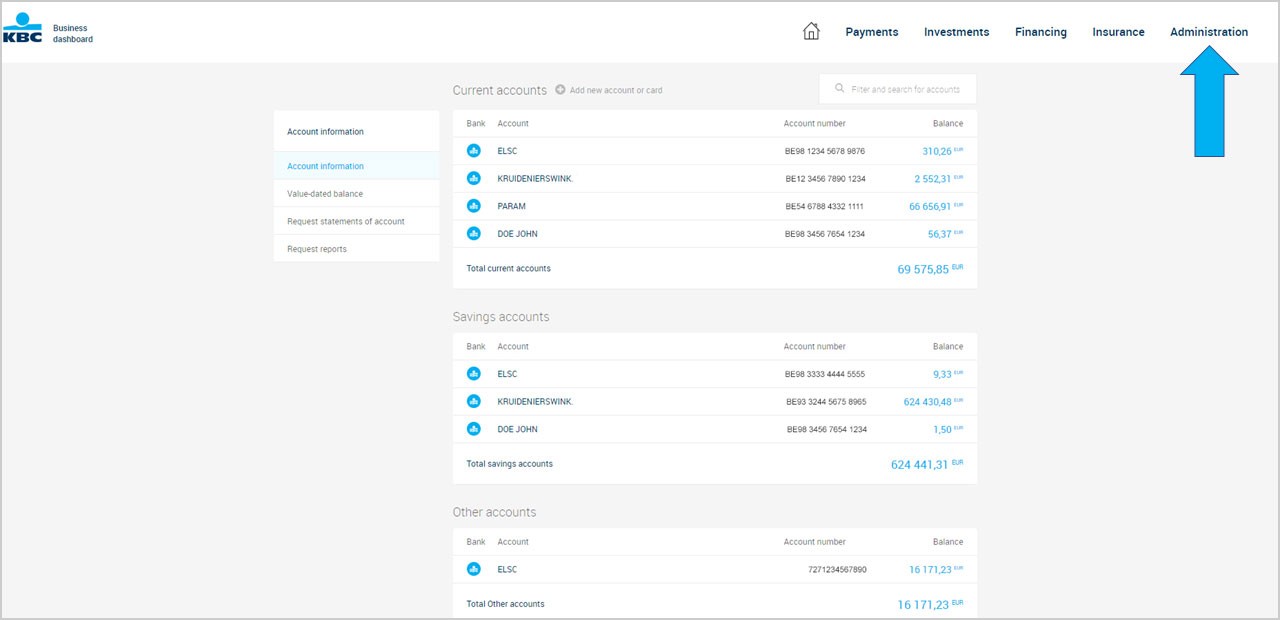
Select ‘Accounts and cards’.
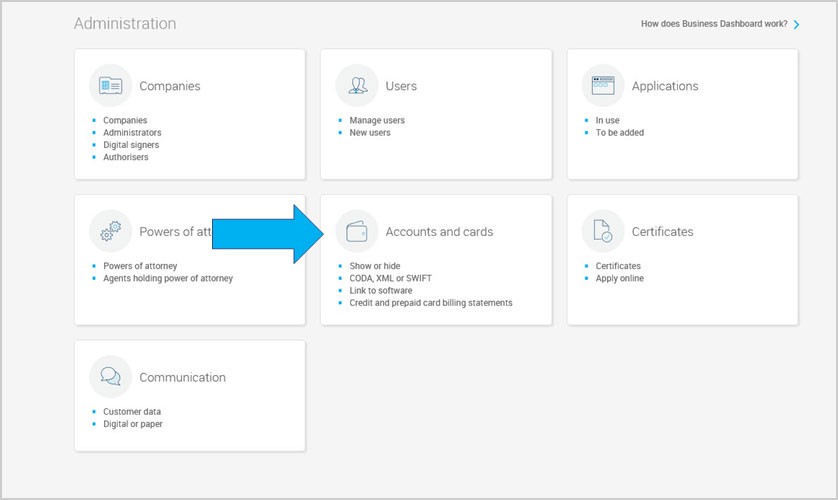
You'll see the ‘TFB shadow account conversion’ option.
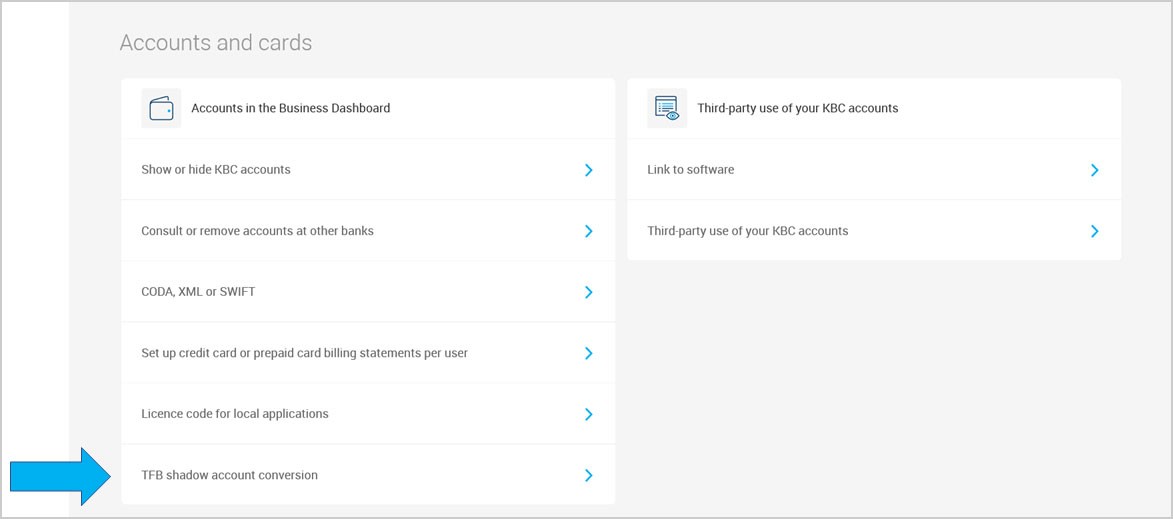
Open the ‘Payments’ menu at the top to see the ‘Cash management’ option to the right.