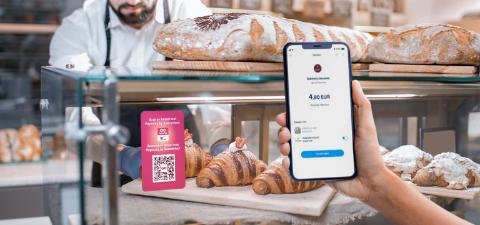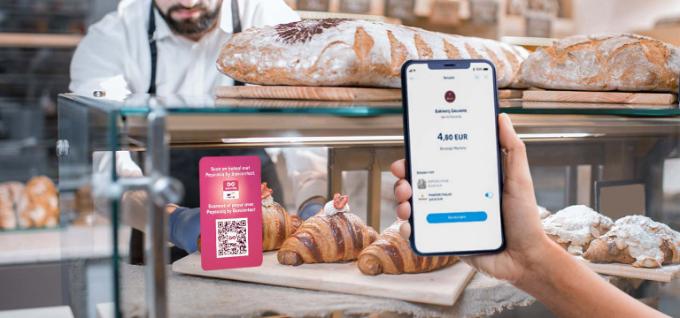
Meal vouchers in KBC Mobile
- Eliminate the need for a physical meal voucher card
- Use your Monizze, Pluxee or Edenred meal vouchers
- Scan the Payconiq by Bancontact QR code to pay at your local retailer
Why link your meal vouchers to KBC Mobile?
By linking your meal vouchers to Payconiq in KBC Mobile, you can not only check the voucher balance, you can now also pay with them at local retailers. This has the added advantage that you won’t need to carry a physical card around with you to pay with Monizze, Pluxee or Edenred meal vouchers.
More information about meal vouchers in KBC Mobile
It is only possible to link your meal vouchers in KBC Mobile All you have to do is:
- Log in to KBC Mobile
- Tap ‘Offer’ at the bottom right of the screen
- Scroll to ‘Payment services’
- Tap the ‘Payconiq’ tile
- Tap ‘Next’
- Select your meal voucher provider
- Follow the instructions
- Open KBC Mobile and tap ‘Pay by QR code’ in the start screen
- Scan the Payconiq QR code at your local retailer to make payment
- Enter the amount and free-format reference, if required
- If you have enough meal vouchers to cover the transaction, they will appear as the selected payment method (you can also decide not to pay with your meal vouchers, in which case you swipe the slider to ‘off’ and pay from your current account)
- Confirm your payment
You can make mobile payments at local Payconiq retailers that are equipped with a Payconiq QR code (sticker) and that accept meal vouchers as a means of payment.
This option, however, has not yet been activated at major retailers, such as supermarkets or merchants where you can pay with Payconiq via their payment terminals or tills.
- Log in to KBC Mobile
- Tap ‘Offer’ at the bottom right of the screen
- Scroll to ‘Payment services’
- Tap the ‘Payconiq’ tile
- Tap the ‘Manage’ tab
- Tap ‘Pay with meal vouchers’
No, you can add just one card.
Yes, you have to link your card to Payconiq in KBC Mobile to be able to pay with you vouchers.