
Want to pay with Payconiq? Please register your mobile number first
To pay with Payconiq, you must first install KBC Mobile. Then follow the instructions below to register your mobile phone number.
- Scan QR codes right away in shops and online
- Pay or get paid by your friends
- Switch easily between your accounts
This is how to install KBC Mobile
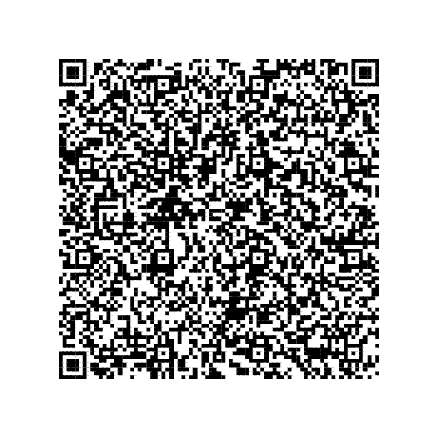
- Simply scan the QR code shown.
Or go to Google Play or the App Store on your smartphone and install KBC Mobile. - Follow the on-screen instructions.
Installed KBC Mobile yet?
Grab your smartphone, open KBC Mobile and follow the instructions below!
First register (only necessary the first time)
- Log in to KBC Mobile and tap ‘Offer’ at bottom right of your screen
- Scroll to ‘Payment services’ and tap ’Payconiq’
- Tap ‘Use Payconiq’ and follow the on-screen instructions
Pay in places like shops, restaurants or doctor’s surgeries by simply scanning a QR code with the app and confirming with your PIN, Touch ID or Face ID.
Here's how
- Open KBC Mobile and tap 'Pay by QR code'
- Scan the Payconiq QR code in the shop and follow the on-screen instructions
Shopping online with KBC Mobile is just as easy. That includes letting you quickly pay when you’re browsing online stores on your laptop. At checkout, simply select KBC Mobile as your way to pay and use your phone to scan the QR code shown on your laptop screen. Check the amount and confirm with your PIN, Touch ID or Face ID.
All you have to do to scan a QR code and pay is
- Open KBC Mobile and tap ‘Pay by QR code’
- Scan the Payconiq QR code in the online store and follow the on-screen instructions
Shopping online on your phone or tablet couldn't be simpler either. After selecting KBC Mobile as your way to pay, open the app, check the amount and confirm with your PIN, Touch ID or Face ID to pay.
If you ever have to borrow money from a friend or chip in for a shared gift, it’s often handy to have an account number, but thanks to KBC Mobile’s Payconiq service it's no longer necessary.
All you need is your friend’s mobile number. They just need to be registered with KBC Mobile or have the Payconiq by Bancontact app.
Once you’re all signed up, it’s easy to pay in no time using Payconiq.
- Log in to KBC Mobile and tap the blue circle at the bottom right to make a transfer
- Tap ‘Transfer money’ under ‘All actions’
- Pick who you want to pay (contacts using Payconiq are displayed with the Payconiq logo)
- Follow the on-screen instructions
Not using KBC Mobile yet?
You'll need to install KBC Mobile to continue. Download the app from the Google Play Store and follow the instructions below to register your mobile phone number and start making payments with Payconiq in KBC Mobile.
First register (only necessary the first time)
- Log in to KBC Mobile and tap ‘Offer’ at bottom right of your screen
- Scroll to ‘Payment services’ and tap ’Payconiq’
- Tap ‘Use Payconiq’ and follow the on-screen instructions
Pay in places like shops, restaurants or doctor’s surgeries by simply scanning a QR code with the app and confirming with your PIN, Touch ID or Face ID.
Here's how
- Open KBC Mobile and tap 'Pay by QR code'
- Scan the Payconiq QR code in the shop and follow the on-screen instructions
Shopping online with KBC Mobile is just as easy. That includes letting you quickly pay when you’re browsing online stores on your laptop. At checkout, simply select KBC Mobile as your way to pay and use your phone to scan the QR code shown on your laptop screen. Check the amount and confirm with your PIN, Touch ID or Face ID.
All you have to do to scan a QR code and pay is
- Open KBC Mobile and tap ‘Pay by QR code’
- Scan the Payconiq QR code in the online store and follow the on-screen instructions
Shopping online on your phone or tablet couldn't be simpler either. After selecting KBC Mobile as your way to pay, open the app, check the amount and confirm with your PIN, Touch ID or Face ID to pay.
If you ever have to borrow money from a friend or chip in for a shared gift, it’s often handy to have an account number, but thanks to KBC Mobile’s Payconiq service it's no longer necessary.
All you need is your friend’s mobile number. They just need to be registered with KBC Mobile or have the Payconiq by Bancontact app.
Once you’re all signed up, it’s easy to pay in no time using Payconiq.
- Log in to KBC Mobile and tap the blue circle at the bottom right to make a transfer
- Tap ‘Transfer money’ under ‘All actions’
- Pick who you want to pay (contacts using Payconiq are displayed with the Payconiq logo)
- Follow the on-screen instructions
Not using KBC Mobile yet?
You'll need to install KBC Mobile to continue. Download the app from the App Store and follow the instructions below to register your mobile phone number and start making payments with Payconiq in KBC Mobile.
First register (only necessary the first time)
- Log in to KBC Mobile and tap ‘Offer’ at bottom right of your screen
- Scroll to ‘Payment services’ and tap ’Payconiq’
- Tap ‘Use Payconiq’ and follow the on-screen instructions
Pay in places like shops, restaurants or doctor’s surgeries by simply scanning a QR code with the app and confirming with your PIN, Touch ID or Face ID.
Here's how
- Open KBC Mobile and tap 'Pay by QR code'
- Scan the Payconiq QR code in the shop and follow the on-screen instructions
Shopping online with KBC Mobile is just as easy. That includes letting you quickly pay when you’re browsing online stores on your laptop. At checkout, simply select KBC Mobile as your way to pay and use your phone to scan the QR code shown on your laptop screen. Check the amount and confirm with your PIN, Touch ID or Face ID.
All you have to do to scan a QR code and pay is
- Open KBC Mobile and tap ‘Pay by QR code’
- Scan the Payconiq QR code in the online store and follow the on-screen instructions
Shopping online on your phone or tablet couldn't be simpler either. After selecting KBC Mobile as your way to pay, open the app, check the amount and confirm with your PIN, Touch ID or Face ID to pay.
If you ever have to borrow money from a friend or chip in for a shared gift, it’s often handy to have an account number, but thanks to KBC Mobile’s Payconiq service it's no longer necessary.
All you need is your friend’s mobile number. They just need to be registered with KBC Mobile or have the Payconiq by Bancontact app.
Once you’re all signed up, it’s easy to pay in no time using Payconiq.
- Log in to KBC Mobile and tap the blue circle at the bottom right to make a transfer
- Tap ‘Transfer money’ under ‘All actions’
- Pick who you want to pay (contacts using Payconiq are displayed with the Payconiq logo)
- Follow the on-screen instructions
