
Apple Pay
- At the till with your iPhone or Apple Watch
- On websites and in apps with the Apple Pay button
- Available to KBC Plus Account holders
What is Apple Pay?
Apple Pay lets you easily make fast and secure purchases in stores, in apps, and on websites using your iPhone, iPad, Apple Watch, or MacBook. For both large and small amounts. And it's completely contactless!
Everything you need to know about Apple Pay
- Shops and other businesses worldwide
Anywhere you see the contactless or Apple Pay symbol lets you pay using your iPhone or Apple Watch.
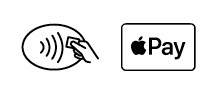
- Apps and websites
Use Apple Pay to pay quickly and securely in apps using your iPhone or iPad or on websites using your MacBook, iPad, or iPhone.
- An Apple device: iPhone, iPad, Apple Watch, or MacBook.
- Your iPhone must support Face ID or Touch ID. Not sure if your iPhone has this? Check its specifications now.
- A debit or credit card linked to a KBC Plus Account.
- KBC Mobile
- Open KBC Mobile and tap 'Additional services'. You will be redirected to the 'Offer' tab.
- Scroll down to 'Payment services' and tap 'Apple Pay'.
- Tap 'Link your card' and follow the steps.
- Set it as your default card if you want.
- Done! You can now use Apple Pay.

- Touch ID: place your finger on Touch ID and hold the top of your iPhone near the contactless payment terminal until you see a check mark and ‘Done’ on your screen.
- Face ID: double-press your iPhone’s side button, glance at your iPhone to confirm your identity using Face ID, then hold the top of your iPhone near the contactless payment terminal until you see a check mark and ‘Done’ on your screen.
- Press the side button of your Apple Watch twice to pay with your default card or pick another one.
- Hold your Apple Watch near the contactless payment terminal until you see a check mark on your screen.
- Select Apple Pay as your way to pay.
- Check that the details are correct and pick another card if desired.
- Confirm the payment and sign using Face ID or Touch ID.
Paying by Apple Pay is as safe and secure as contactless payments using your debit or credit card. There’s no PIN required. Simply hold your iPhone or Apple Watch close to the payment terminal and confirm your identity using Face ID or Touch ID.
Your card details are protected and never stored on your Apple device or Apple servers. Your transaction information is never shared or stored either.
Like to find out more? Check out our frequently asked questions.
Want to make contactless payments, but don’t have an Apple device? Discover our other contactless ways to pay

